Organization Administration
Members
A member account grants a person access to log in to a Dagger Cloud organization to diagnose pipeline failures and collaborate on changes. Member information shown on the All Runs and All Changes pages is populated by the VCS you have integrated with Dagger Cloud. Deleting a member of a Dagger Cloud organization will not remove their runs and changes from Dagger Cloud.
You must hold the Admin role of a Dagger Cloud organization to administer members. You cannot change a member's role. Please contact Dagger Support via the in-app messenger for assistance if you need to change a member's role. This functionality is coming soon.
You can:
- Add a member to the organization
- Delete a member from the organization
Add a member to an organization
- Browse to the Organizations Settings page of the Dagger Cloud dashboard (accessible by clicking your user profile icon in the Dagger Cloud interface). Select your organization and navigate to the Members tab.
- Click Add member and then enter the email address for the member you would like to add.
- Click Add another to invite additional members.
- Click Send Invites when you are done.
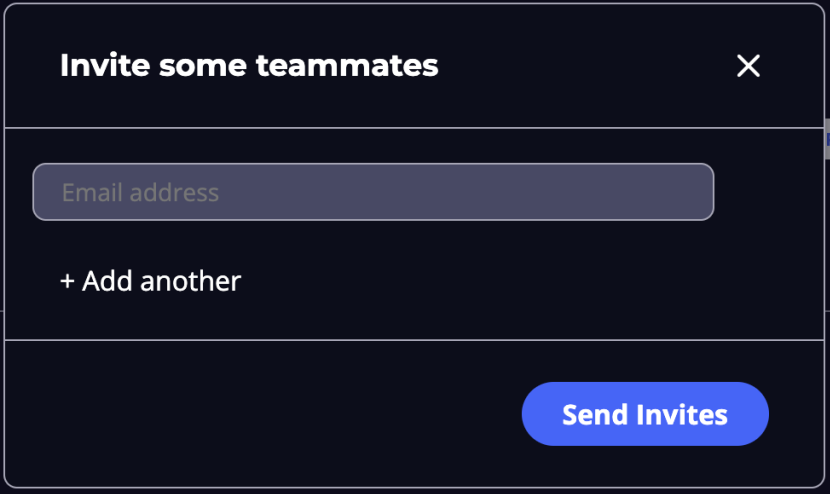
Each person will then receive an email invitation. Once they accept the invitation, they will be added to the organization. New users are added to the Member role by default.
Delete a member from an organization
- Browse to the Organizations Settings page of the Dagger Cloud dashboard (accessible by clicking your user profile icon in the Dagger Cloud interface). Select your organization and navigate to the Members tab.
- In the list of members, click the Delete icon for the member.